This is a comprehensive article covering the technical details regarding the acquisition of $PYR.
It is assumed that you know what ETHEREUM (ETH) is and know how to acquire ETH which is required for some transactions.
In the following articles, you should build full working knowledge on how to acquire $PYR in different methods, as well as convert PYR|ETH (ERC-20 ) into PYR|MATIC (Polygon/Matic), which is what is necessary to interact with everything in the VulcanForged ecosystem.
Table of Contents
- Why does $PYR use two blockchain networks?
- How can I acquire PYR|ETH through KuCoin?
- How can I acquire PYR|ETH through Uniswap?
- How do I bridge PYR|ETH to PYR|MATIC using Metamask?
- How can I acquire PYR|MATIC through QuickSwap?
- How can I acquire PYR|MATIC through the Vulcan Forged On-Ramp?
WARNING: PYR|ETH is different to PYR|MATIC and it’s important to keep in mind which token you’re working with when it comes to transacting, failure to identify which token you’re working with may result in irreversible loss of funds.
Remember to exercise caution, do your own research, and always protect your investments.
Why does $PYR use two blockchain networks?
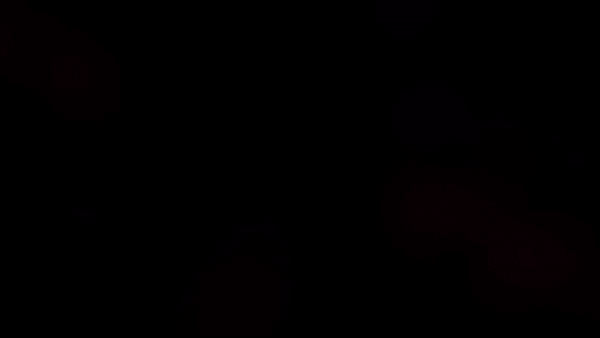
VulcanVerse has its own unique token $PYR that can be used as a settlement, staking and gaming utility token. $PYR powers the entire Vulcan Forged dApp ecosystem.
Vulcan decided to make the MATIC network the new home of the PYR token. The MATIC network (also known as the Polygon network) allows us to have fast transaction times with extremely low transaction fees!
PYR tokens however exist on both the Ethereum Mainnet network as an ERC-20 token (hereinafter differentiated as PYR|ETH) and on the Matic Mainnet network as an PYR-MATIC token (hereinafter differentiated as PYR|MATIC)
This is possible because the MATIC network is a layer 2 blockchain that actually sits INSIDE the Ethereum blockchain.
These two network systems allow a large user base to have access to $PYR. Regardless of whether they prefer to transact in centralized exchanges (CEX) such as KuCoin, Binance, or Bittrex, or they prefer the freedoms that decentralized exchanges (DEX) such as Quickswap, and Uniswap offer.
However, this does not come without some new challenges that users may not otherwise have faced prior. With the two network system, a Bridge is now necessary to move $PYR from one network to another. This bridge is only required when you have PYR|ETH (ERC-20) tokens.
The VulcanForged Marketplace resides in the MATIC Network, where it’s necessary to transact using PYR|MATIC.
The MATIC bridge allows us to convert our tokens from an ERC-20 (PYR|ETH) token to a MATIC (PYR|MATIC) token and back.
It is crucial to understand that tokens from the Matic network CANNOT be freely transferred to the Ethereum network or Vice versa. ALL TRANSACTIONS BETWEEN THE TWO NETWORKS MUST GO THROUGH THE BRIDGE.
Currently, PYR|ETH tokens can be obtained using KuCoin and Uniswap, while PYR|MATIC tokens can be obtained through the VulcanForged On-Ramp via Credit Card, or through QuickSwap.
In this article, we will cover various methods of obtaining $PYR through both networks.
How can I acquire PYR|ETH through KuCoin?
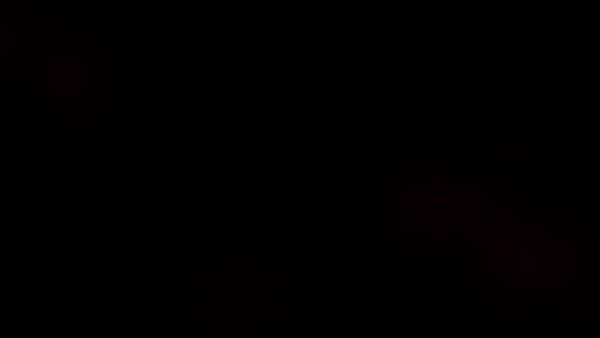
This section will focus on getting PYR|ETH from KuCoin. After obtaining PYR in the ERC-20 Network, it may be necessary to bridge it into PYR|MATIC to transact with it in the Vulcan Forged marketplace.
This section also requires a previous working knowledge of Metamask. If you don’t have a Metamask account or are unfamiliar with it, please check out Metamask before proceeding.
WARNING: PYR|ETH is different than PYR|MATIC and it’s important to keep in mind which token you’re working with when it comes to transacting. Failure to identify which token you’re working with may result in irreversible loss of funds.
Step 1: All funds sent to KuCoin are found in the “Main Account”. This is where funds will be deposited and withdrawn from. The “Trading Account” is the only account you can use to trade with. So funds will need to be moved from the “Main Account” to the “Trading Account” for you to trade with them and in kind, funds will need to be moved from the “Trading Account” to the “Main Account” to withdraw them.
Step 2: In this example, we’ll be using $ETH to trade with, so we will be moving ETH from our “Main Account” to our “Trading Account”. Under the “Main Account” you will see a “Transfer” link. Click that to bring up the Transfer window. Make sure you are moving FROM the Main Account though! Click the little swap button in the middle to switch accounts around.
Step 3: Convert $ETH to $USDT by clicking on “Trading Account”. Type “ETH” in the search box. In the list of coins/tokens, find “ETH” then click the “Trade” link to the right. Choose “ETH/USDT” from list.
Step 4: Trade ETH For USDT: Unlock the spot trading screen by entering the 6-Digit trading password you created with your account. Under the “Spot” tab, click “Market” and on the SELL ETH side (right with red button), enter the amount in $ETH that you wish to convert to $USDT. [Pro Tip: Click the 100% button below the amount to move it all.]
Step 5: Trade USDT For PYR: Click on the “ETH/USDT (10X)” pair tab (at the top of the page next to the KuCoin logo) to reveal a dropdown. Search “PYR”. Select PYR/USDT. Under the “Spot” tab, click “Market” and on the BUY PYR side (left with green button), enter the amount in $USDT that you wish to convert to $PYR.
Step 6: Transfer PYR from Trading Account to Main Account.
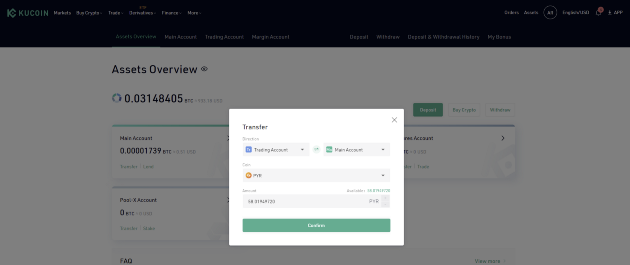
Step 7: Click MetaMask plugin. Ensure ETHEREUM MAINNET is selected (red box in the image below). Copy your wallet address by clicking on the address. On KuCoin, click “Withdraw” tab at top of the page. Select “PYR (Vulcan Forged PYR)”. Paste, your MetaMask wallet address in the space provided. Select ERC20 for the Network. Enter the amount you wish to withdraw. Click Confirm.
CONGRATULATIONS! YOU SHOULD NOW HAVE PYR|ETH (ERC-20 TOKENS) IN YOUR METAMASK WALLET.
How can I acquire PYR|ETH through Uniswap?
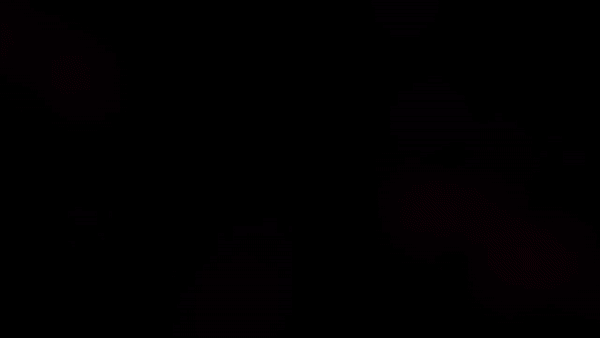
This section will focus on getting PYR | ETHEREUM from Uniswap into your Metamask wallet.
This section requires a previous working knowledge of Metamask. IF you don’t have a Metamask account or are unfamiliar with it, please check out Metamask before proceeding.
WARNING: PYR | ETHEREUM is different than PYR | MATIC and it’s important to keep in mind which token you’re working with when it comes to transacting, failure to identify which token you’re working with may result in irreversible loss of funds.
This method also requires Uniswap V2 if it’s not selected by default.
Step 1: Visit Uniswap. If not already connected, select Connect Wallet.
Step 2: Choose from the list of options, for this tutorial we will be using Metamask.
Step 3: Click Select a token. You will then need to paste the PYR ERC-20 address into the search bar.
- 0x430ef9263e76dae63c84292c3409d61c598e9682
Also available through CoinMarketCap where you can copy directly from the browser.
Step 4: Paste the copied address into the search box and select the ‘Import’ button.
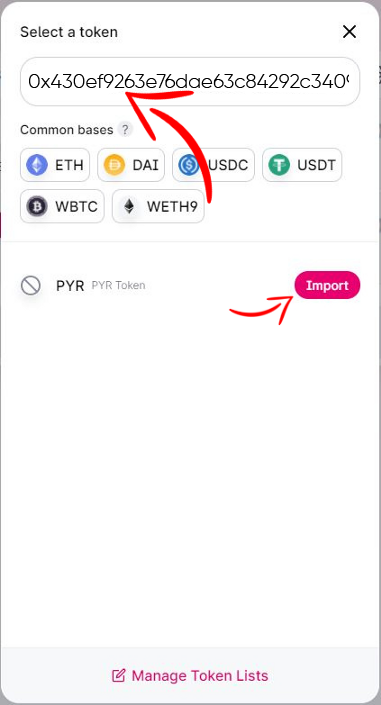
NOTE: If you are on Uniswap v3, you will receive this error message when trying to import the token, by clicking ‘Import’ and proceeding you will be able to switch to Uniswap v2 in the next step.
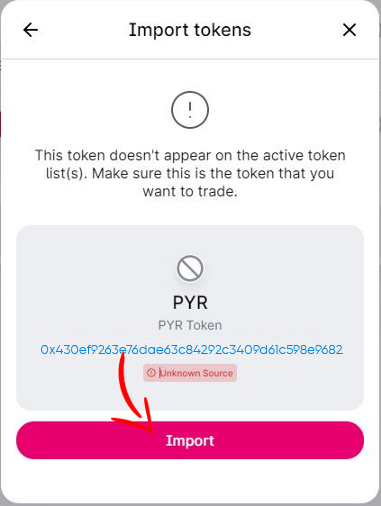
Note: If seeing insufficient liquidity, it’s probable that you’re using Uniswap V3, click on this button to switch to Uniswap V2.
Step 5: Enter the amount of ETH (or other ERC-20 token) that you would like to convert to PYR | ETHEREUM & can initiate the transaction by selecting the Swap button.
Step 6: Verify transaction details are correct. Press Confirm Swap to continue.
Step 7: Click Confirm when the Metamask Popup appears. Wait for the transaction while it is in progress (May take a while).
NOTE: If you see this message you have successfully submitted the transaction. Within a few minutes, your ETH (or other ERC-20 token) should be successfully converted into PYR with the new token balances appearing in your Metamask wallet.
CONGRATULATIONS! YOU SHOULD NOW HAVE PYR|ETH (ERC-20 TOKENS) IN YOUR METAMASK WALLET.
How do I bridge PYR|ETH to PYR|MATIC using Metamask?
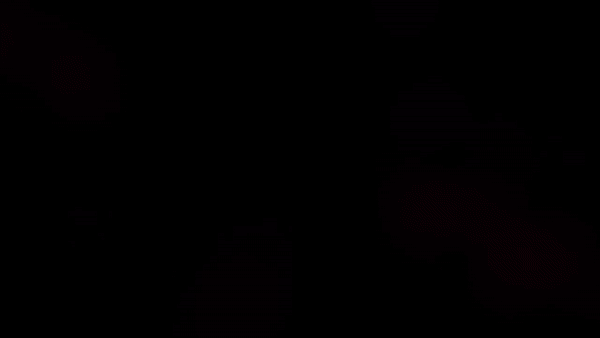
This article is designed to show you how to convert PYR|ETH into PYR|MATIC using Metamask.
This step is only necessary when you purchase $PYR on the ERC-20 Network and wish to convert to $PYR in the Polygon/Matic network OR if you need to convert that PYR|MATIC in the VulcanForged ecosystem back to coins/tokens used for things like CEXs etc.
WARNING: PYR|ETH is different than PYR|MATIC and it’s important to keep in mind which token you’re working with when it comes to transacting. Failure to identify which token you’re working with may result in irreversible loss of funds.
Fees To Be Expected!
WARNING: The bridging process has many fees. Amounts will vary depending on the network’s congestion, please ensure you have sufficient ETH and MATIC funds to complete the entire process. Here are some fees to expect.
FIRST FEE: (smart contract — ex: moving PYR on ETH Mainnet)
SECOND FEE: (transaction fee — ex: ETH network fee for moving tokens)
THIRD FEE: (smart contract — ex: moving PYR on MATIC Mainnet)
FORTH FEE: (transaction fee — ex: MATIC network fee for moving tokens)
This section also requires a previous working knowledge of Metamask. If you don’t have a Metamask account or are unfamiliar with it, please check out Metamask before proceeding.
Pro Tip: Use Metamask’s “Expand View” option to have more of a static experience. Click the Metamask extension in your brower, then click the three dots. Click “Expand view” option. This should help navigate tabs in Metamask without losing your place.
Step 1 — Set up Metamask to support MATIC network:
By default, the ETH network is already added and supported. However, the MATIC network is not. So now we need to add support for MATIC. Click the extension and select Custom RPC from the dropdown.
Enter the following information on the “Matic Mainnet” setup tab.
- Network Name: Matic Mainnet
- New RPC URL: https://rpc-mainnet.maticvigil.com/
- Chain ID: 137
- Currency Symbol: MATIC
- Block Explorer URL: https://explorer.matic.network/
Step 02 — Set up Metamask to support PYR token:
We need to set up $PYR in BOTH Matic & Ethereum Mainnets.
MATIC MAINNET
Make sure your network (top right) in Metamask shows “Matic Mainnet”. Click the “Assets” tab. Click the “Add Token” button at the bottom.
PYR|MATIC Token Contract Address: 0x430EF9263E76DAE63c84292C3409D61c598E9682
ETHEREUM MAINNET
Make sure your network (top right) in Metamask shows “Ethereum Mainnet”. Click the “Assets” tab. Click the “Add Token” button at the bottom.
On the next page, click the “Custom Token” tab and enter the following contract address.
PYR|ETH (ERC-20) Token Contract Address: 0x430ef9263e76dae63c84292c3409d61c598e9682
(note — it is the same contract address for both PYR | MATIC and PYR | ETH)
Step 03 — Send PYR|ETH to Metamask wallet:
Ensure you’re in the ETHEREUM MAINNET network. Copy the address by clicking on the wallet address in Metamask at near the top. Transfer any PYR|ETH funds to this address. So examples of that are with KuCoin and Uniswap.
WARNING: Transferring funds between wallet and Metamask will incur network transaction fees.
Prepare your Metamask wallet with ETH and MATIC funds so you can cover gas fees. You should have ETH sitting in your Metamask wallet on the Ethereum Mainnet network and you should have MATIC sitting in your Metamask wallet on the Matic Mainnet network.
WARNING! SEND ENOUGH ETH TO METAMASK TO COVER ANY NETWORK AND TRANSACTION FEES OR YOUR FUNDS WILL GET STUCK!
Step 4 — Bridge (ETH Smart Contract):
WARNING: Before anything is started you will be prompted to confirm all transactions and fees from Metamask. Canceling a transaction anytime prior to completion will still incur fees and is NOT ADVISED.
Visit Matic Bridge Web Page. Login with Metamask.
Connect the wallet you want to use to the bridge. Click “Next”, then click “Connect”. This will sign the signature request to allow the Matic Bridge access to your wallet.
Shown below in the image, you will see examples of using the bridge interface. Starting from the right and moving to the left do the following.
- Ensure that the top half which shows “FROM” is using “Ethereum” and “TO” is using “Polygon” (aka Matic Network).
- Use the drop-down box to search and choose “PYR Token”.
- Enter the amount of PYR|ETH you want to convert to PYR|MATIC.
- Click the “Transfer” button at the bottom.
- At the “Transfer Overview” page, click “Continue”. Then at the “Confirm Transfer” page click “Continue” to approve the fees and submit the transaction.
At this point Metamask will prompt you for the official confirmation. Click the “Confirm” button. Now, wait for the transaction while it is in progress (it may take a while). At some point the transaction will make it to the MATIC network and then Metamask will prompt you to confirm the MATIC transaction fees (which are usually extremely very small compared to ETH). Click “Confirm” on that Metamask confirmation screen.
Step 5 — Move PYR from Metamask wallet to MyForge wallet:
The last step is an easy one, we just need to get the PYR|MATIC from your Metamask wallet over to your official MyForge wallet. Copy your MyForge PYR|MATIC address from your VulcanForged account. Open Metamask extension and click “Send” button at the top. Paste the PYR|MATIC address you previously copied from your MyForge wallet. Select “PYR” from the “Asset” menu. Type the amount of PYR you’re trying to send (or just click “Max” button). Click the “Next” button. Then on the last screen, confirm the transfer. PYR|MATIC should land in your VulcanForged almost immediately.
Pro Tip: If the transaction fails, increase the gas limit.
CONGRATULATIONS! YOU SHOULD NOW HAVE PYR|MATIC IN YOUR VULCAN FORGED WALLET!
How can I acquire PYR|MATIC through QuickSwap?
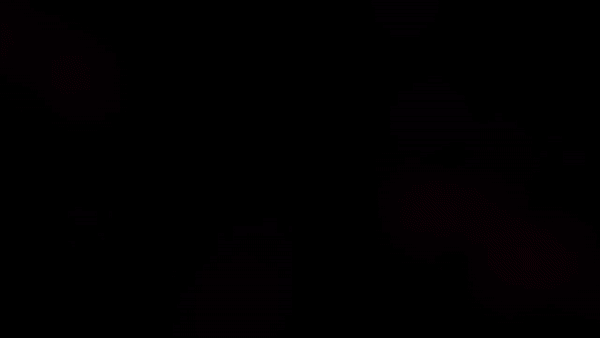
This section will focus on getting PYR|MATIC from QuickSwap into your Metamask wallet.
This section requires a previous working knowledge of Metamask. If you don’t have a Metamask account or are unfamiliar with it, please check out Metamask before proceeding.
WARNING: PYR|ETH is different than PYR|MATIC and it’s important to keep in mind which token you’re working with when it comes to transacting. Failure to identify which token you’re working with may result in irreversible loss of funds.
Step 1 — Quickswap Website:
Visit the QuickSwap website to start swapping your MATIC tokens (ETH, QUICK, MATIC, etc) for PYR|MATIC tokens. Verify Metamask is connected to the Matic network.
Pro Tip: If you have NOT already set up Metamask to support the MATIC network then set it up with the following instructions found at this location.
Step 2 — Approve the connection with MetaMask:
Choose the wallet you want to use with Quickswap then click the “Next” button. Confirm the selection by clicking the “Connect” button on the next screen.
NOTE: After you make the connection in MetaMask you will see your account Assets.
Step 6 — Activate PYR|MATIC Token in QuickSwap:
If it doesn’t already appear in the list then you need to add a new custom token. Add a custom token by typing the contract address 0x430ef9263e76dae63c84292c3409d61c598e9682 in the text search box as shown in the image below then click the “Add” link as shown. Close the “Select a token” window by clicking the “X” at the top right corner of it. Now the dropdown menu should contain the “PYR” token as one of your options.
Step 7 — Swap coins/tokens for PYR:
Choose your FROM token (ex: ETH, QUICK, MATIC, etc) and the amount you wish to exchange. Choose your TO token “PYR”. Then click “Swap”.
Step 8 — Confirm transaction details:
Click “Confirm Swap”.
Step 9: Confirm Transaction:
Metamask should popup a confirmation and you need to click “Confirm” on that window.
CONGRATULATIONS! YOU SHOULD NOW HAVE PYR|MATIC IN YOUR METAMASK WALLET!
Note: We recommend moving your PYR (MATIC ONLY) to your VulcanForged wallet using the following steps found at this location.
CONGRATULATIONS! YOU SHOULD NOW HAVE PYR|MATIC IN YOUR VULCAN FORGED WALLET!
How can I acquire PYR|MATIC through the Vulcan Forged On-Ramp?
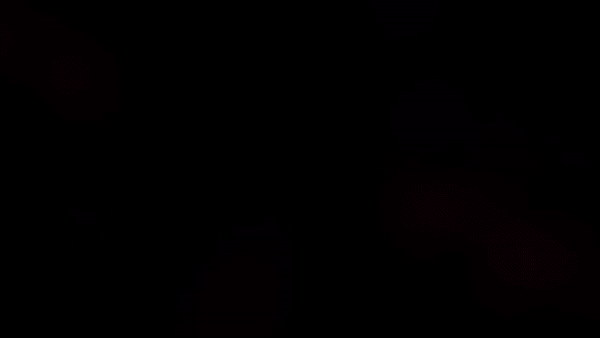
Step 1: From your MyForge account select the Buy PYR option.

Step 2: Email/wallet address should be synced with your MyForge account and Auto-filled, if not enter the necessary information & the amount of PYR that you would like to buy.
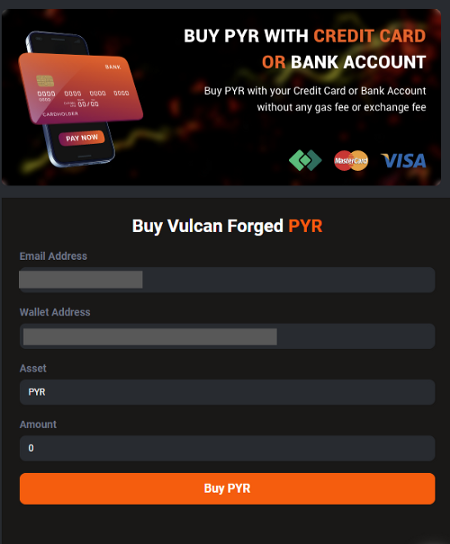
Step 3: Verify the transaction & the amount of MATIC that you will be receiving for the $ amount you are spending (the MATIC will be converted into PYR behind scenes,
BE ADVISED: The screen will display MATIC here, but you will be receiving PYR when the transaction is finished.
The PYR/MATIC conversion will happen in the background
Step 4: Email address should be Auto-filled, if not enter your email address and click Proceed.
Step 5: Enter the confirmation code that is sent to the email address associated with your MyForge account
Step 6: Confirm your MyForge PYR | MATIC address and click Confirm & Proceed
WARNING! DO NOT USE THE PYR|ETH ADDRESS OR YOU WILL LOSE YOUR FUNDS!!!
Step 7: Select Payment Method
Step 8: (If Card payment method selected) Enter billing address details and click ‘Save Billing Address’.
Step 9: Enter necessary card info and select Add Card
Step 10: Verify all info and complete the transaction, the newly purchased PYR should arrive in your MyForge PYR wallet within minutes
CONGRATULATIONS! YOU SHOULD NOW HAVE PYR|MATIC IN YOUR VULCAN FORGED WALLET!