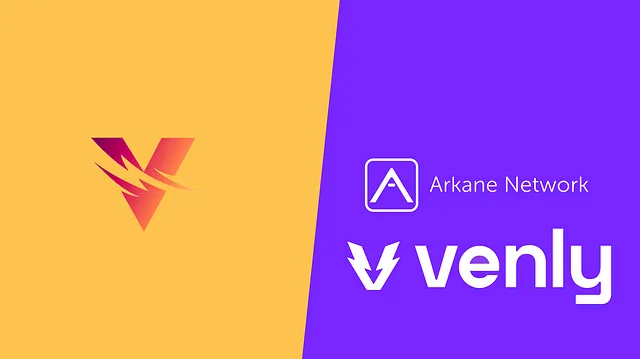
Creating or connecting (Venly) crypto wallets to my Vulcan Forged Myforge account.
One of the most asked questions lately is often related to the new VulcanForged wallet system implementation. Want to know how to connect a wallet to use the Vulcan Forged marketplace? Or to store your $PYR tokens? And what about this PIN code? This is the guide with (most) of the answers!
Some of you might have many questions or are hesitant to use the new platform due to the recent exposure of 96 user wallets. That’s perfectly normal. Please read this and explain why this cooperation between Vulcan Forged and Venly is superior to the old setup.
MyForge
If you want to interact with Vulcan Forged in any way, you need a Myforge account. You can use a Myforge account for:
- Playing the Vulcan Forged games
- Store your NFTs
- Buy, sell or trade your NFTs on the marketplace.
- Check your earnings
- Check your achievements
- Sow seeds
- Participate in the land staking (TBA)
- Rent out your NFTs
- Store and transfer your $PYR, $LAVA, $ETH, $VET, or $MATIC tokens
And many more features!
Crypto wallets powered by Venly.
To activate your Myforge account, you need to connect at least one crypto wallet. Your myforge account is connected to the crypto wallet platform supplied by Venly. Myforge and Venly are connected. But the beauty of the new platform is security-related. Both platforms are stand-alone products but can communicate with each other. Vulcan Forged does not store or is able to access any private keys or related information. In the new setup, it is possible for MyForge users to make transactions with their wallets directly from MyForge. These transactions will need to be signed by the user directly on the Venly interface (popup screen). As mentioned, Vulcan Forged / MyForge does not have access to this confidential information. Showing the balances of the user accounts in MyForge can be seen the same way as how Polygonscan or Etherscan shows user balances.
Venly will take care of the security of the crypto wallets. They are true experts and can be seen as one of the most secure solutions available right now. You can check out their list of customers using the same platform over here. It’s an impressive list!
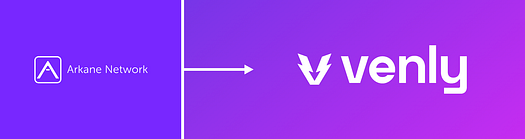
Venly wallet platform security
Arkane networks rebranded to Venly in June 2020. Some of you might still remember the company as ‘Arkane.’ Every Venly crypto wallet account can manage digital items across more than 12 blockchains. The vast interoperability makes Venly a one-stop shop for business and NFTs. And because they also support Vechain based wallets, this is the perfect platform for Vulcan Forged as all NFTs are stored on the Vechain blockchain right now.
The wallets are safe and secure, allowing for multi-factor authentication. Security is also done with experienced partners like Blockrocket, who help develop secure enterprise custody solutions. Intigrity also protects the platform. Intigrity is an ethical hacker platform. The audits are done by Least Authority (the same company responsible for the Metamask audits)
For the tech nerds:
Venly encrypts the user’s private key with a Keystore and password using AES 128-bit encryption. This password is then split into three parts using Shamir’s Secret Sharing algorithm. The user’s part is then encrypted again using the pin code. All three parts are stored in a vault and encrypted a second or third time. Access control policies restrict employee access to parts of the password. For info, it’s best to speak to Venly; they have their Discord server.
You can read this article to learn more about the Venly security levels.
Create and connect a wallet
I will assume you already created a Myforge account (username and password using your email address). If you log in for the first time or migrate from the old to the new Myforge platform, you will have to connect a crypto wallet to start. Old accounts will see this message when they try to log in:
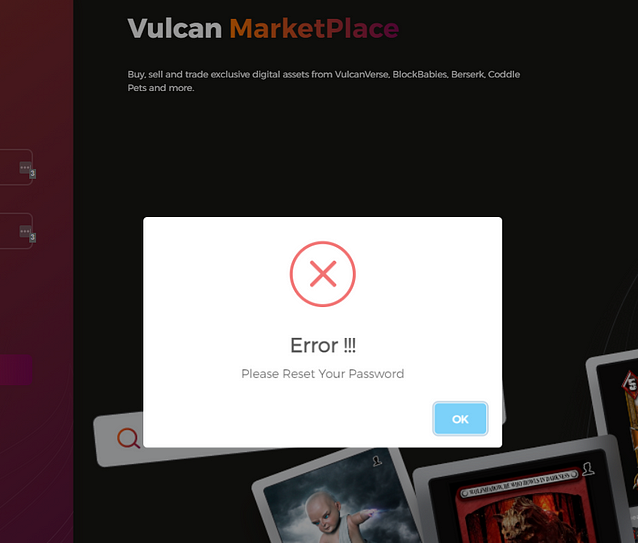
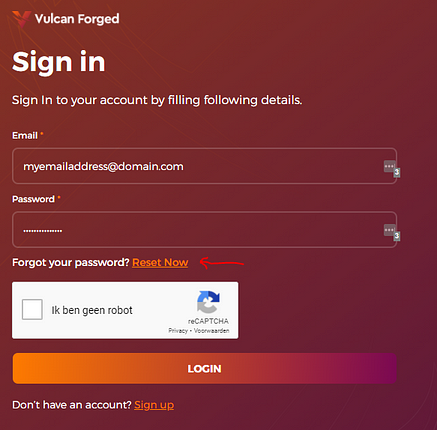
Press ‘Reset now’ and follow the instructions to create a new password (for safety). You will receive an email with a link to the page for resetting your password. Be sure to remember this password as you need it to log in to Myforge from now on!.
Now: log in to your Myforge account using your new password.
You will be redirected to the ‘Google authentication page.’ Scan the QR code with your Google Authenticator app and enter the code generated by the app on this page. Congratulations! You enabled your Myforge account.
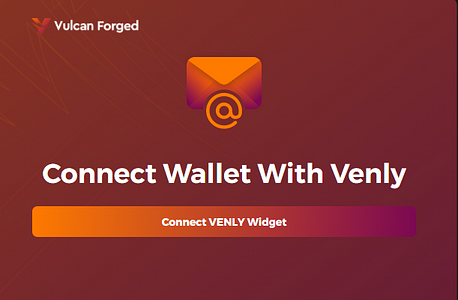
Now, we have to connect a Venly based crypto wallet. Be sure to accept popups for the next steps, or this will fail!
Please press ‘Connect VENLY widget.’ You will notice a popup like this:
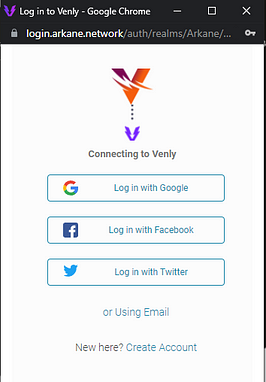
Maybe you already own a Venly wallet? In that case, you can log in using the preferred method. If you do not own a Venly wallet yet, please go ahead and create an account using the link provided. You have to agree with the terms of conditions (press accept)
An email with instructions to verify your email address has been sent to you. Please enter the code into the Code box on the screen and press submit. The system will not proceed and log in automatically. If this fails, close the popup and press ‘Connect VENLY Widget’ again on the Myforge page. It will log in now. 🙂
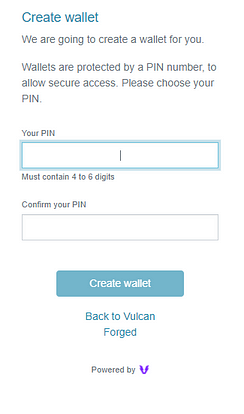
The next step is to create a PIN code for your wallet(s). As soon as you enter the PIN code, Venly will create a Vechain wallet for you. If everything goes as expected, you will now be logged in to Myforge and see your connected Vechain wallet.
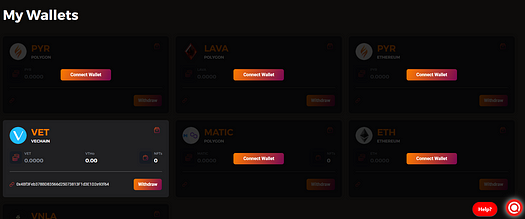
Well done! You connected your first wallet for your NFTs. But we are not done yet, as you probably need a PYR Polygon wallet also?. Simply press ‘Connect wallet” for the PYR polygon wallet. You will be asked for your PIN. Just enter the pin code and press ‘create wallet.’ You created a PYR Polygon wallet, and this wallet has been added to your wallet collection on Myforge. Please note $LAVA tokens are also polygon-based. $LAVA will use the same wallet. This is why you will also see the LAVA wallet activated and ready to go.
You can repeat the above steps to create an Ethereum wallet if you want. But you don’t need one to use all Myforge features. It’s up to you!
Frequently asked questions
Question: I already owned a Venly wallet, but I lost my pin code. I don’t know what to do now?
Answer: Please get in touch with Venly support to create a new temporary PIN for you. You can also please read this support article about the lost PIN.
Question: Can I import the Venly based wallet into Metamask?
Answer: Yes. You can. You can use this howto. (cool, right?)
More questions will be added later based on the questions we process at the Vulcan support desk.
