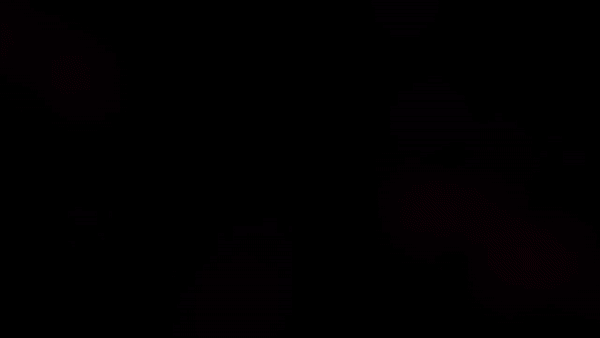
This article should walk you step by step, and show you how to use your PYR to purchase NFTs through the Vulcan Forged Marketplace.
This article assumes prior knowledge of PYR. If you need a refresher check out this article on everything there is to know about PYR
The first place we need to visit is your My Forge wallet. After signing in to your account select the My Wallets Option in the upper right hand of the website.

This should bring up all the wallets in your VulcanForged Account
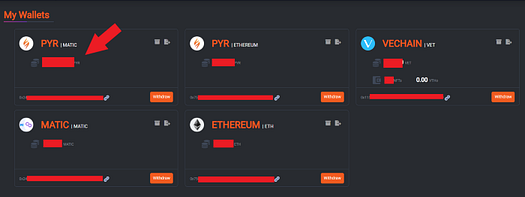
PYR | MATIC IS THE ONLY VALID TOKEN FOR MARKETPLACE TRANSACTIONS!
Now that we’ve ascertained that we have enough funds, and we are ready to transact with the market.
We HAVE to move our PYR | MATIC into the PYR MARKET WALLET (this enables users to interact with the marketplace)
So we have created a smart contract where you move your PYR to the PYR MARKET WALLET (1:1 ratio) and use this to bid which is instant. You can then move your MARKET WALLET BALANCE back to PYR main wallet when you like.
To move PYR | MATIC into MARKET WALLET, simply go to your MARKETPLACE WALLET (Different than your VuclanForged Wallet) by going to your profile picture, and selecting MY WALLET from the MARKETPLACE
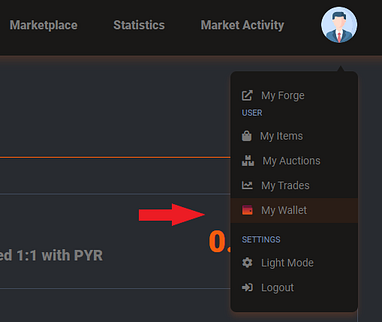
Your MARKETPLACE WALLET contains two tokens your PYR Which are the same as the PYR | MATIC MAIN WALLET from your account, and your MARKET WALLET that holds any converted PYR you may have, to transact and bid with
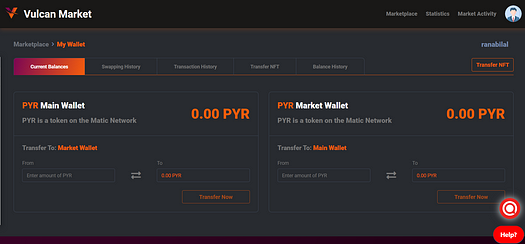
To move any amount of PYR to the market wallet Simply enter the amount of PYR you wish to move in the right side box and select Transfer Now
To move any amount of PYR back into PYR main wallet, simply enter the amount of PYR you wish to transfer in the left side box, and select Transfer Now
For security purposes, VulcanForged will ask you to enter your pin code and Two Factor Code to swap funds. Simply enter them in the spaces provided and click Swap Now
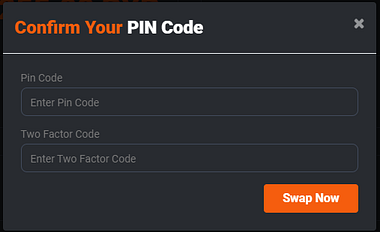
Once your information has been confirmed, you’ll get a message letting you know the conversion is in progress
NOTE: You may need to refresh the browser in order to see the updated balances
You can do these conversions at any time as you need to purchase things from the marketplace.
Once you ascertain that you have some PYR in your Market wallet in your account, you can check out the marketplace by going to Marketplace to the right of your profile menu
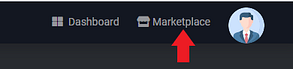
In the marketplace, you will see
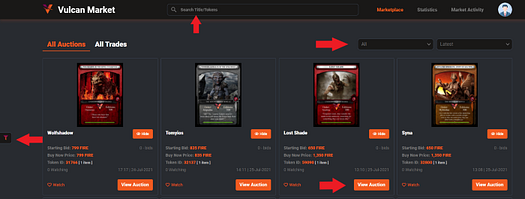
- The search bar at the top, in case you’re looking for something specific
- Filter to the left, to weed out anything you are not interested in browsing
- Sort bars, to organize the NFTS either Number of items, price, or by recent
From the filter menu, you can sort and filter the type of NFTs that you’re
looking to purchase and selecting apply.
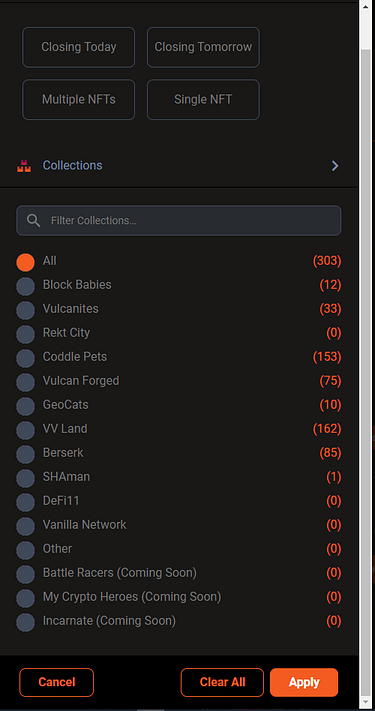
IF you find something that catches your eye, you will see pictures, NFT ID, and pricing details included
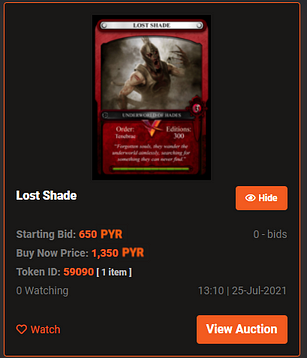
Another way to browse through the marketplace is using the Market Activity tab, on the upper left-hand side to display all the items in tabular form.
From here you can see
- Open Auctions
- Open Bids
- Auction History
- Bid History
- Open Trades
- Closed Trades
- Closed Offers
The search bar in the middle right-hand side can also help you narrow down your search in each of these categories
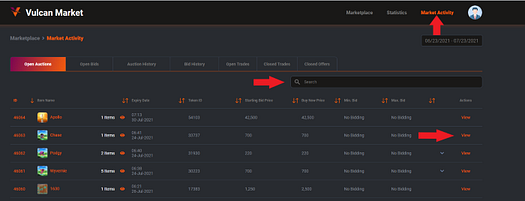
Once you find what you’re looking for you can select a view to open the Auction
From the auction screen, you will see
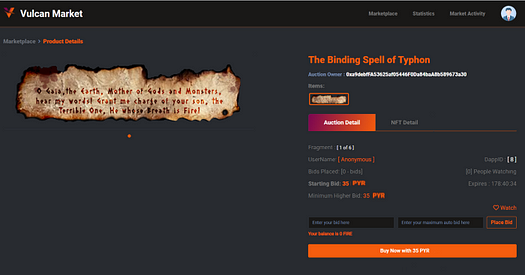
- NFT Name
- Auction Owner address (VET Address, as it houses the NFTs)
- Starting Bid price
- Bid Expiration time
- Buy Now price
- NFT Details
- Bid History
- Item properties
There are TWO ways to purchase any particular item. The first is through the BIDDING PROCESS and the other is the immediate BUY NOW
The NFT owner sets the minimum he’s willing to accept for the item as the BID PRICE, what he would like to receive for the item as the BUY NOW PRICE, and how long he is willing to wait for the auction to close as the EXPIRY DATE
If you’re not familiar with the bidding process, it works like this
- You commit your PYR, for the amount in the BID PRICE (The fire will be removed from your balance and be held until the auction closes)
- Before the auction expires, anyone else is able to enter a price, higher than the lowest bid price, in whatever interval amount the auction owner sets.
- When the auction comes to an end, the highest bid gets awarded the NFT, and all other bids get their PYR returned to their accounts
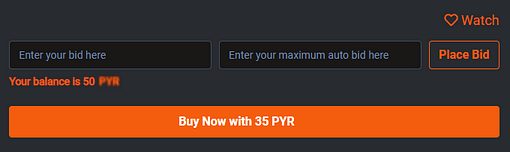
If you want to enter a bid, you enter it in the BID price box and select Place Bid
NOTE: If you want to use the Auto-bid feature, you may also enter a number in the box for maximum auto bid, that will automatically place bids in your name up to your maximum amount if anyone bids higher than you
If you are happy with the price you just select Buy Now with PYR
If you select the Buy Now option, you’ll receive a confirmation message
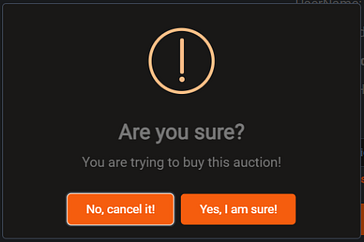
Once you accept, it will process your request, and you should receive your brand new NFT
You can verify that you have received your NFT by selecting MY ITEMS from the User Menu on the upper right-hand corner
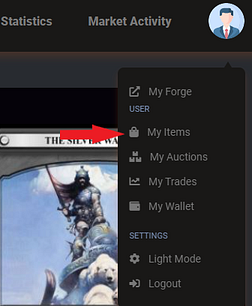
Your item will appear in your collection
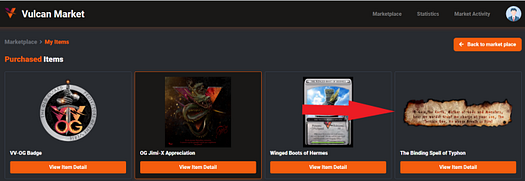
You may see the item details associated with your NFT by selecting View Item Detail under the NFT you wish to view
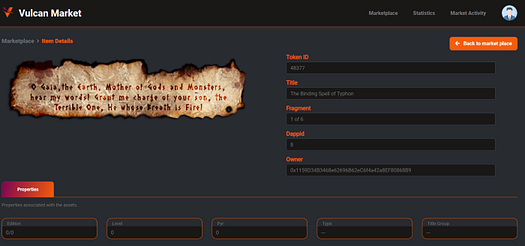
Item Details include
- NFT Name
- Token ID
- DappID
- Current Owner (will be your Vechain address)
- Edition
- Level
- PYR staked
- Amongst a few others
CONGRATULATIONS, YOU SHOULD NOW BE THE OWNER OF A VULCAN FORGED NFT!