In the ever-evolving world of the Vulcan Forged ecosystem, Elysium is emerging as a revolutionary way to bring our games to the next level. This comprehensive guide will walk you through the process of migrating to Elysium with Metamask. By offering enhanced scalability, security, and flexibility, our Elysium blockchain paves the way for the future of Vulcan Forged.
What you’ll learn in this article:
- Why migrate to the Elysium network?
- What is Metamask?
- Setting up Metamask?
- You already have a Metamask wallet
- You don’t have a Metamask wallet yet
- Adding the Elysium network on Metamask
Why Migrate to the Elysium Network?
By migrating to Elysium, our players and community members will gain enhanced security, scalability, flexibility and ease of use to access their digital assets and play VulcanVerse, Berserk, and other web3 games within the Vulcan Forged ecosystem but also the dozen of new dApps coming to Elysium.
Getting Started and migrating to Elysium with Metamask
What is Metamask?
Metamask is a popular Ethereum-based wallet that acts as a bridge between users and blockchain networks. It allows you to securely store your digital assets, interact with decentralized applications, and manage your transactions, all within a user-friendly interface.
Setting Up Metamask
Option 1: You already have a Metamask wallet
Our recommendation is to create a new account in your existing Metamask. This new account (with a new wallet address) will be used for the Elysium Network only.
The steps are fairly straight forward:
Step 1. Open your Metamask using the extension and click on the wallet avatar on the top-right
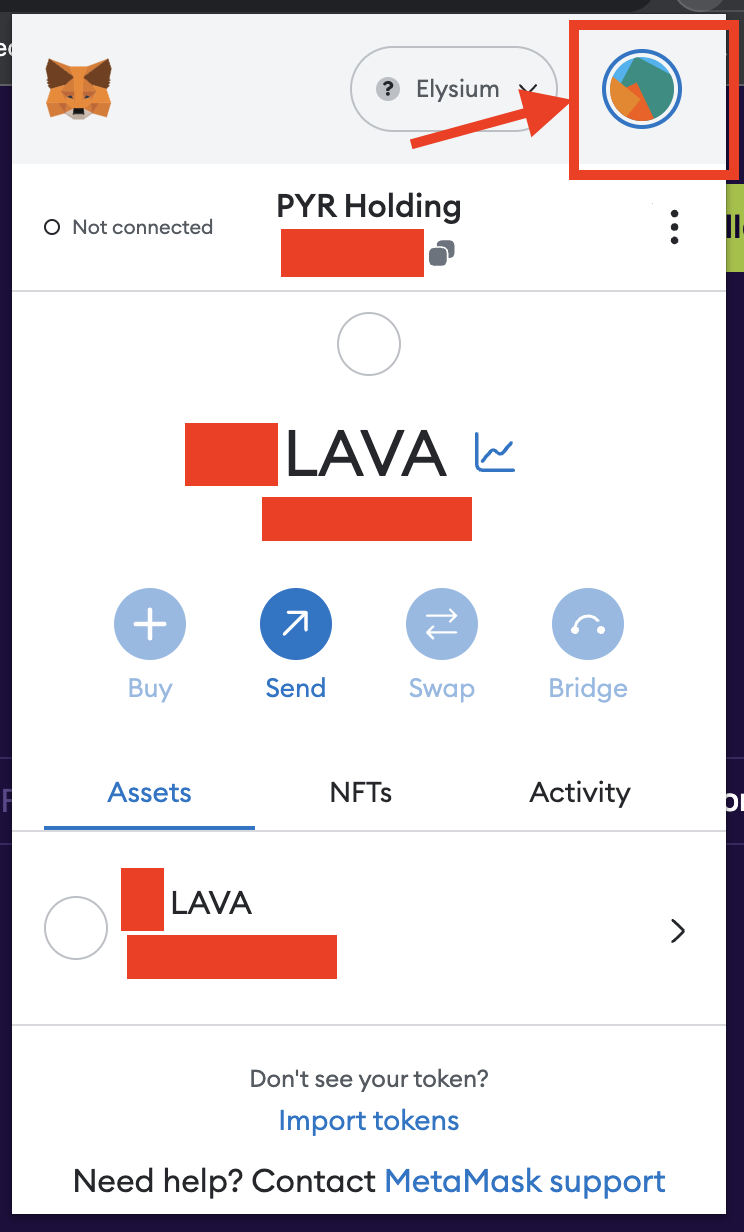
Step 2. Click on ‘+ Create account‘
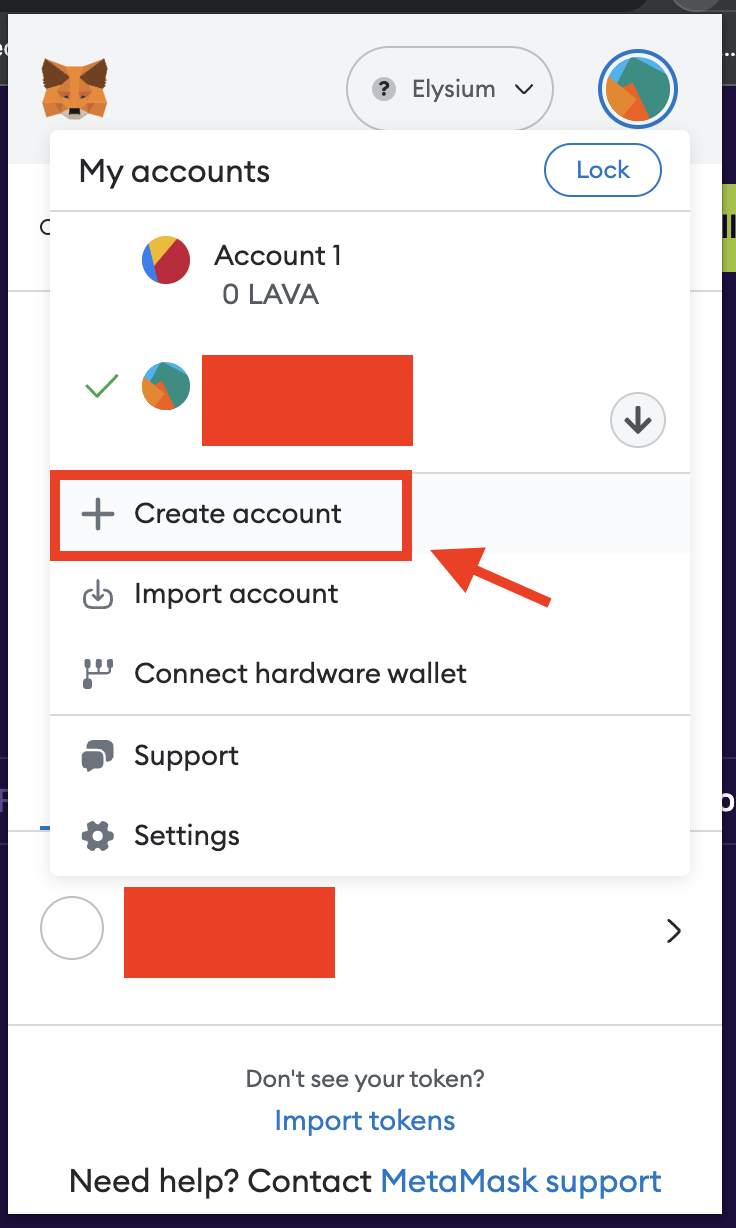
Step 3. Name your account as you wish. In our case, we are calling it ‘Elysium Account’ and press ‘Create‘
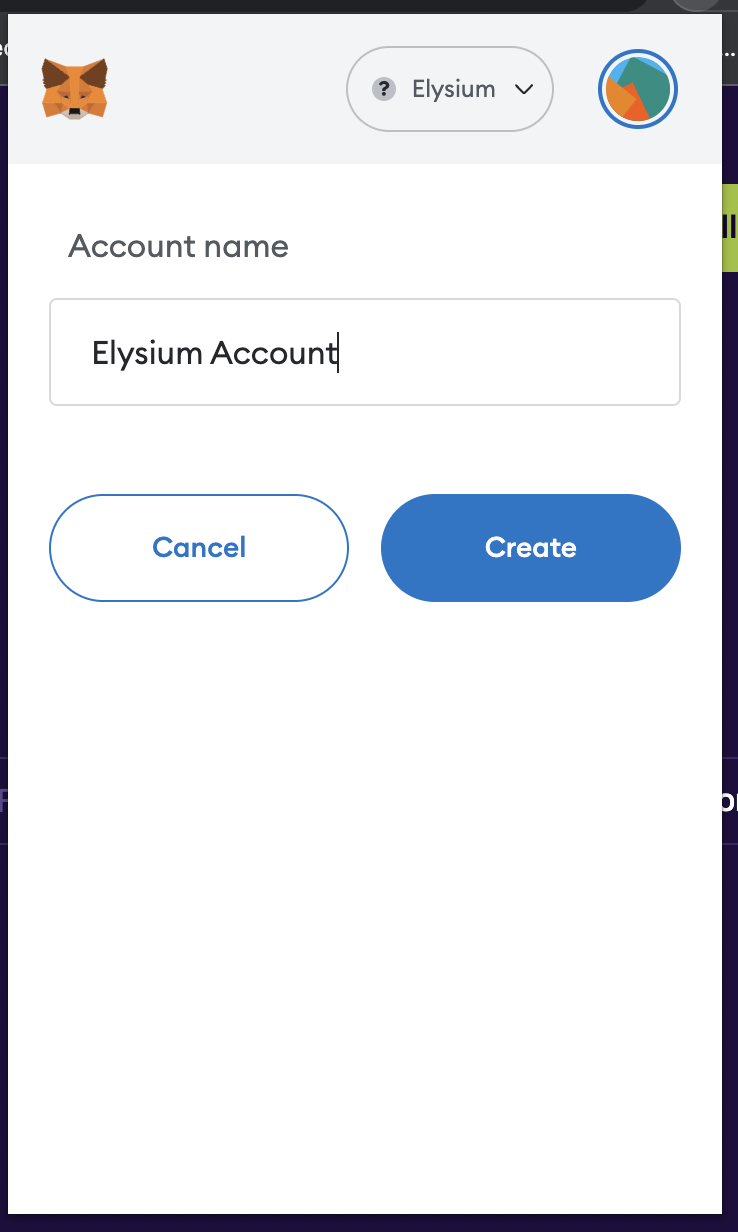
Step 4. That’s it. Your new wallet has been created.
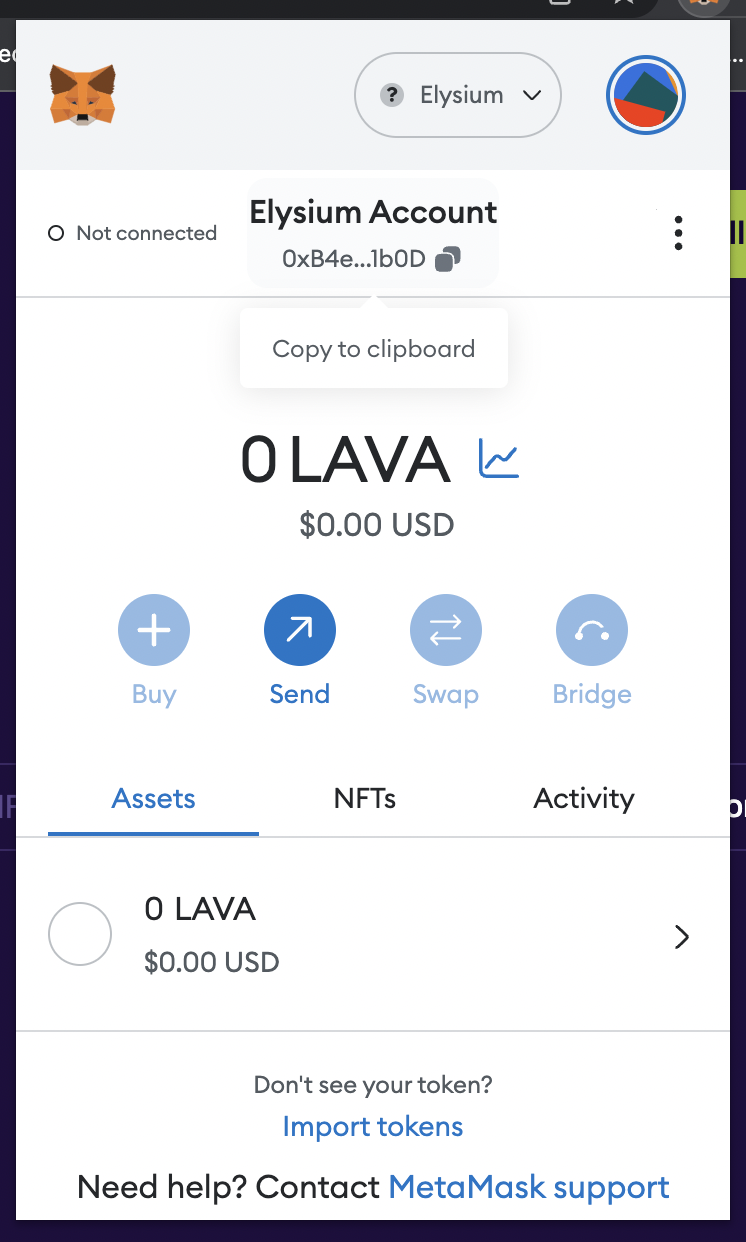
You can also watch this short video as well to help you.
Option 2: You don’t have a Metamask wallet yet
To get started, install the Metamask extension in your preferred web browser. Once installed, you have two options: You can create a new wallet or add an existing wallet to Metamask by following the simple setup process. Ensure you securely backup your wallet’s seed phrase to prevent any loss of funds. Our recommendation is to spend the time to watch the video below and follow the steps carefully.
Please spend the time to backup your seed phrase. If you lose this, you could lose access to your wallet and your assets
Joining the Elysium Network
This is super easy and can be done in a couple of minutes. You can do this automatically in two clicks or manually.
Option 1. Automatically join the Elysium Network
Step 1. Head to the Elysium Blockchain website. Click here
Step 2. On the top right, click on the ‘Add Elysium Network’ button
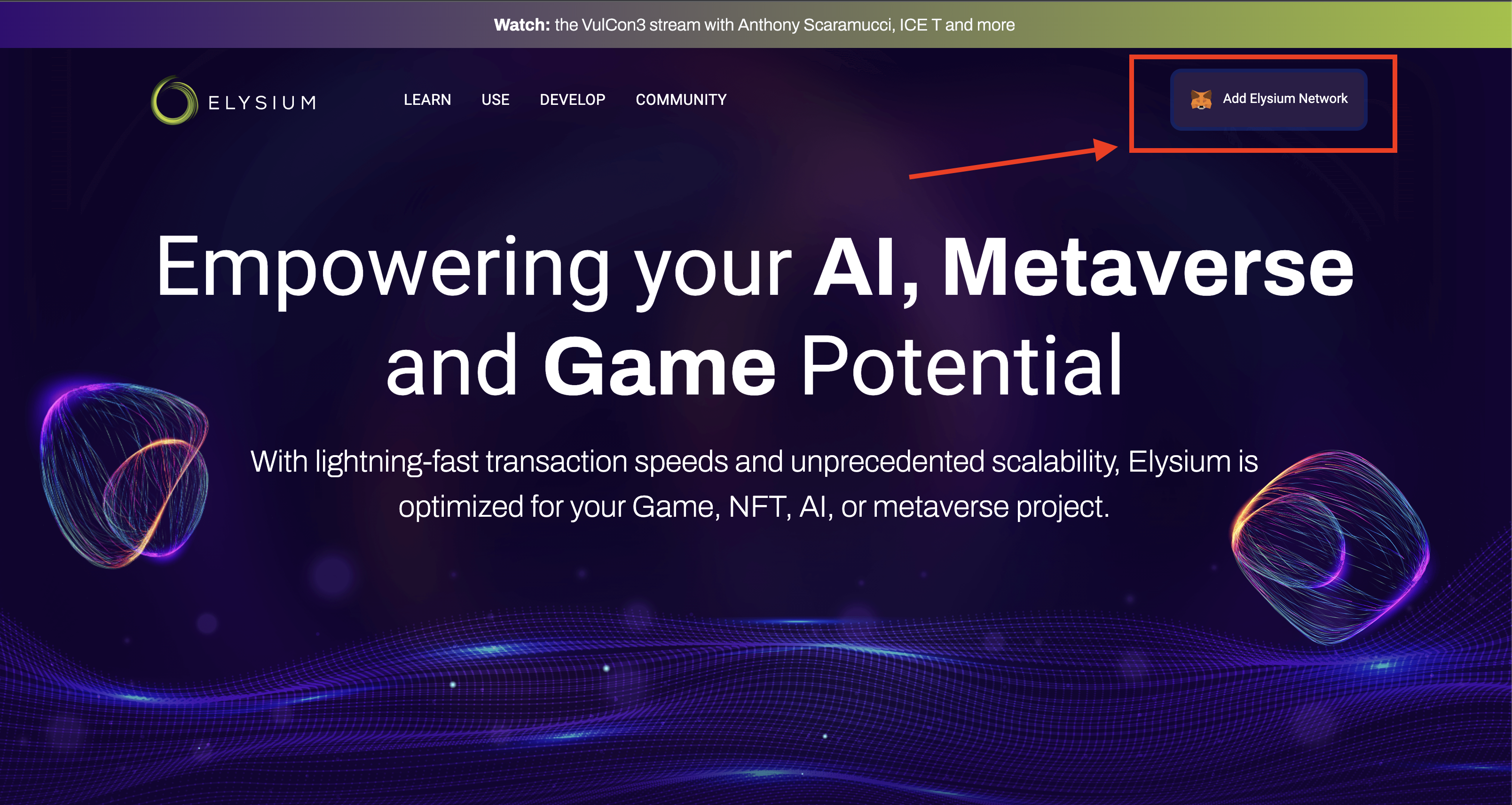
Step 1. Just click on ‘Approve‘. That’s it!
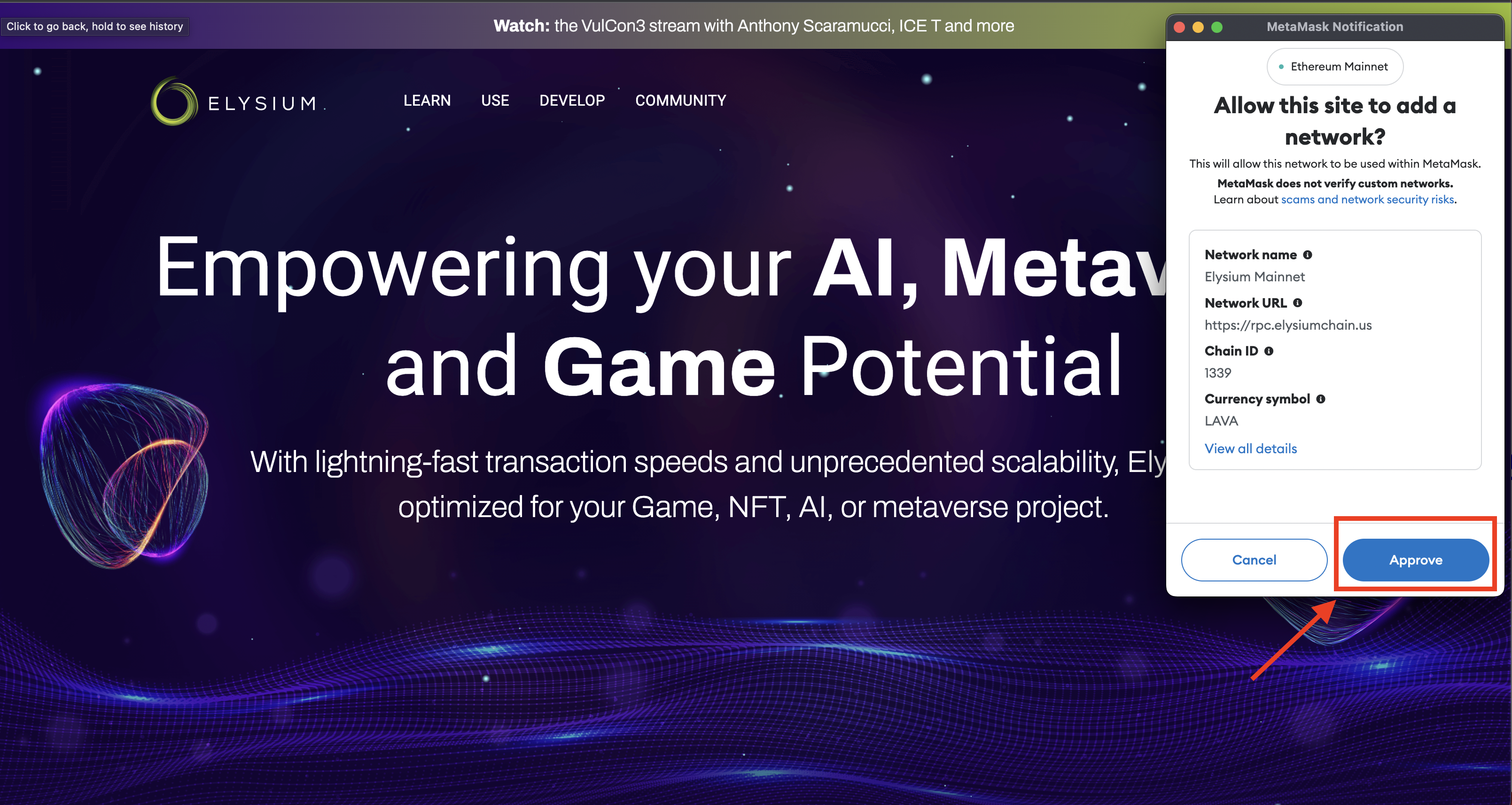
Option 2. Manually join the Elysium Network
Step 1. Click on the network button on top
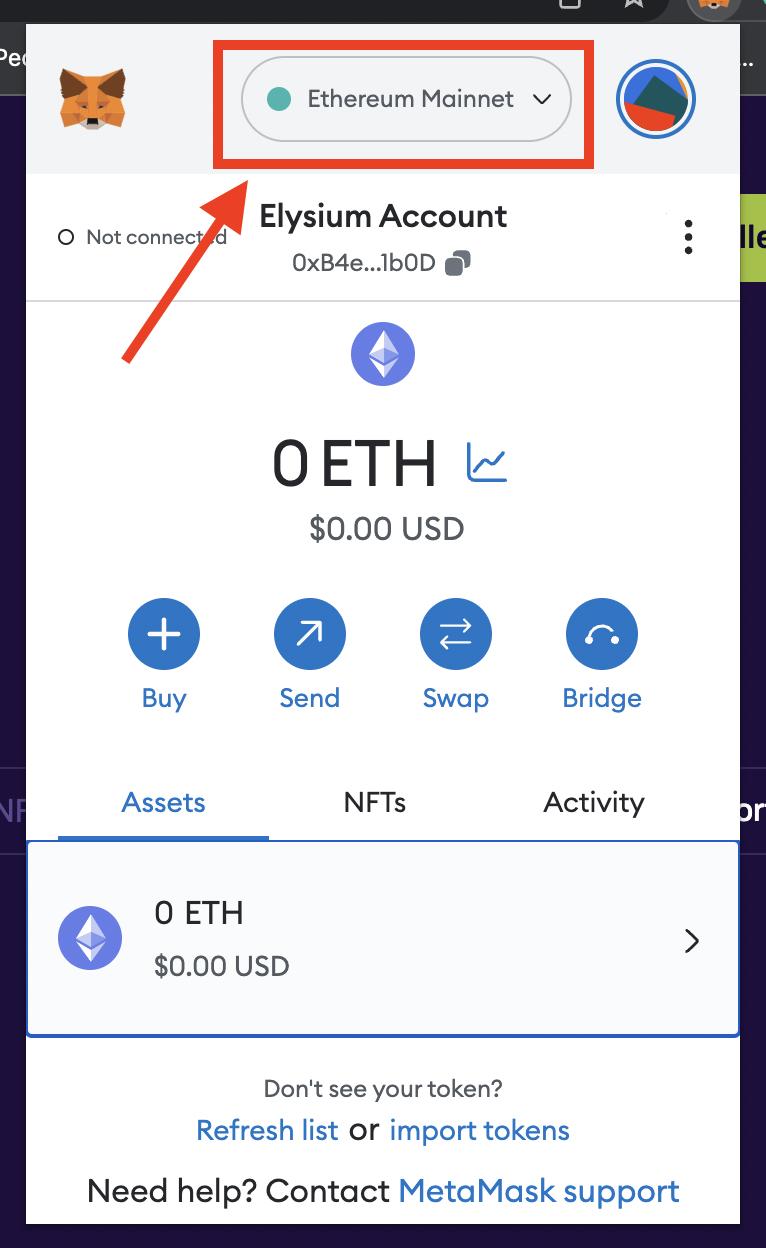
Step 2. Click on ‘Add Network‘

Step 3. A new window should open on your browser. Click on ‘Add a network manually‘
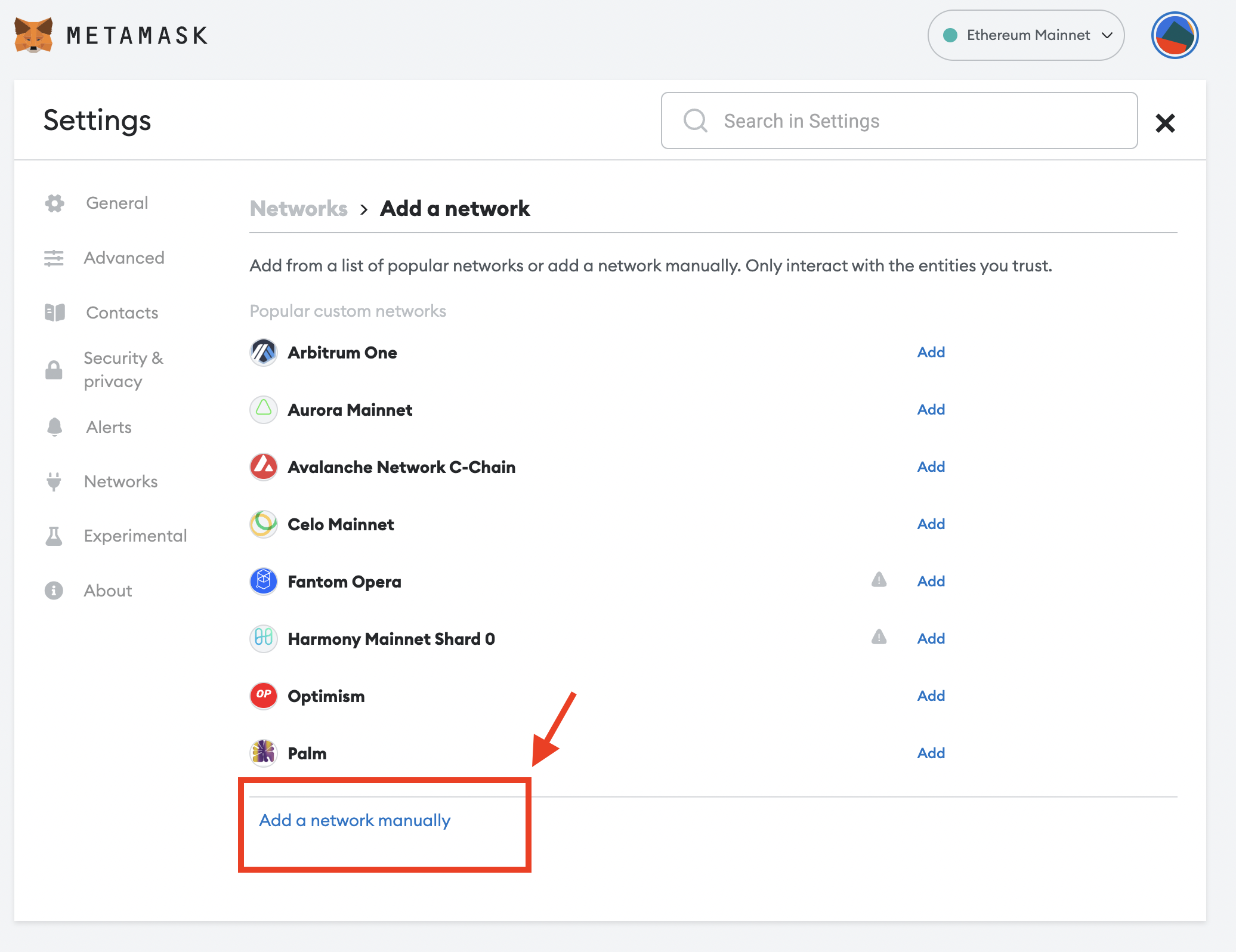
Step 4. Enter all the information as per below and press ‘Save‘:
- Network name: Elysium Blockchain or Elysium MainNet
- New RPC URL: https://rpc.elysiumchain.us/
- Chain ID: 1339
- Currency symbol: LAVA
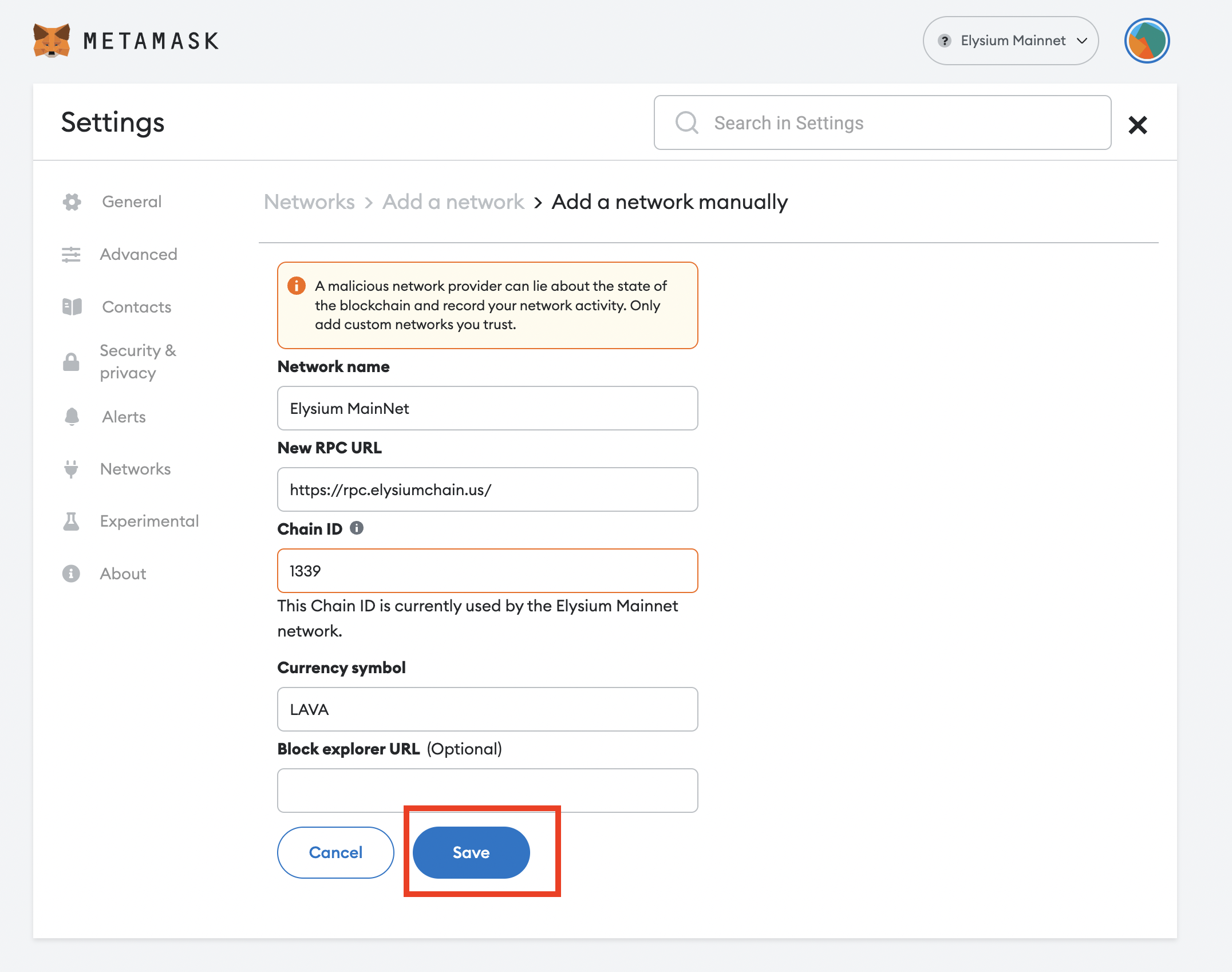
Step 5. That’s it. You can click on ‘Switch to Elysium‘
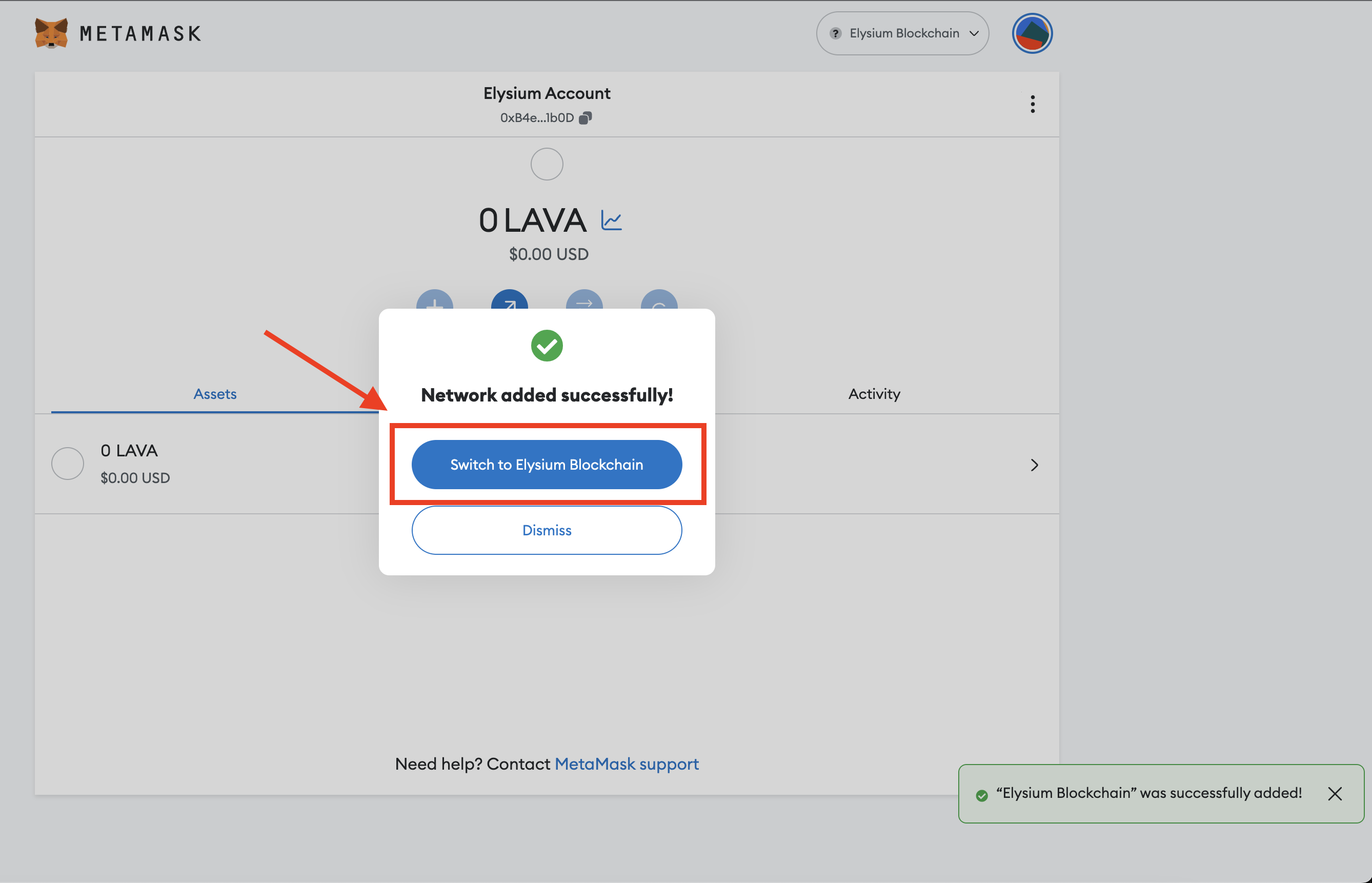
Final Steps for Migrating to Elysium with Metamask
We have just covered the first step of our transition to Elysium.
The next major step is linking your Metamask wallet to your Vulcan Forged account (My Forge) so that all your current NFTs can be seamlessly transitioned. This process will take place in the last week of June, and you will receive an automatic prompt to do so when you log into My Forge. Once completed, you will be able to view your NFTs as usual in My Forge and access VulcanVerse and other games that require NFTs to play.
Please note that adding your Metamask wallet will be essential after the transition to Elysium in order to play VulcanVerse or view your NFTs in Berserk.
We are thrilled about this significant transition of migrating to Elysium with Metamask, and our team is working diligently behind the scenes to ensure a smooth process. While we anticipate a few minor issues along the way, we kindly ask for your patience.
Expected Milestones
- Current user and player sets his/her Metamask wallet | June 21st – July 3rd
- My Forge transitions to Elysium: User add their Metamask wallet on My Forge | Tentative July 3rd
About Vulcan Forged
Vulcan Forged is a comprehensive web3 ecosystem that encompasses Vulcan Studios, a blockchain game studio and the creators of popular web3 games like VulcanVerse and Berserk and many more. Vulcan Forged has also developed Elysium, a layer-1 blockchain that operates on a carbon-neutral basis, as well as MetaScapes, a metaverse as a service (MaaS) engine. The native token used within our ecosystem is $PYR, the secondary token $LAVA acts as a play-to-earn token. This dual token economy structure is ideal for blockchain gaming.
To stay up to date with Vulcan Forged, please follow on these channels:
- Join our community on Discord
- Follow Vulcan Forged on Twitter @VulcanForged
- Follow Vulcan Studios on Twitter @VulcanStudiosHQ
- Follow MetaScapes on Twitter @Metascapes_VF
- Follow Elysium Blockchain on Twitter @Elysium_VF